This month Layla, Jarryd and Rohan helped put together some additional tools and server admin convars which are useful for cinematics and video content creation. I've started documenting most of our existing tools and commands on the
cinematics section of our new Rust Wiki.
Here are some of the new features added in this update:
Camera Parenting
Use the
F key in debug camera mode to parent the camera to an entity being looked at. Once parented, you can orbit around the entity and cycle between different target bones using the
TAB key.
You can also move the camera in/out from the targeted entity by using the mouse scrollwheel.
Here's an example of the debug camera orbiting around a parented player:
debugcamera_bonerotation "1" applies the target bone's rotation to the debug camera:
Learn more about camera parenting here.
Camera Guides
debugcamera_guide "0-4" - enables different types of overlay guides for the debug camera, particularly useful for more accurate framing and compositions.
1 = Rule of Thirds

2 = Golden Ratio Spiral

3 = Custom Aspect Ratio
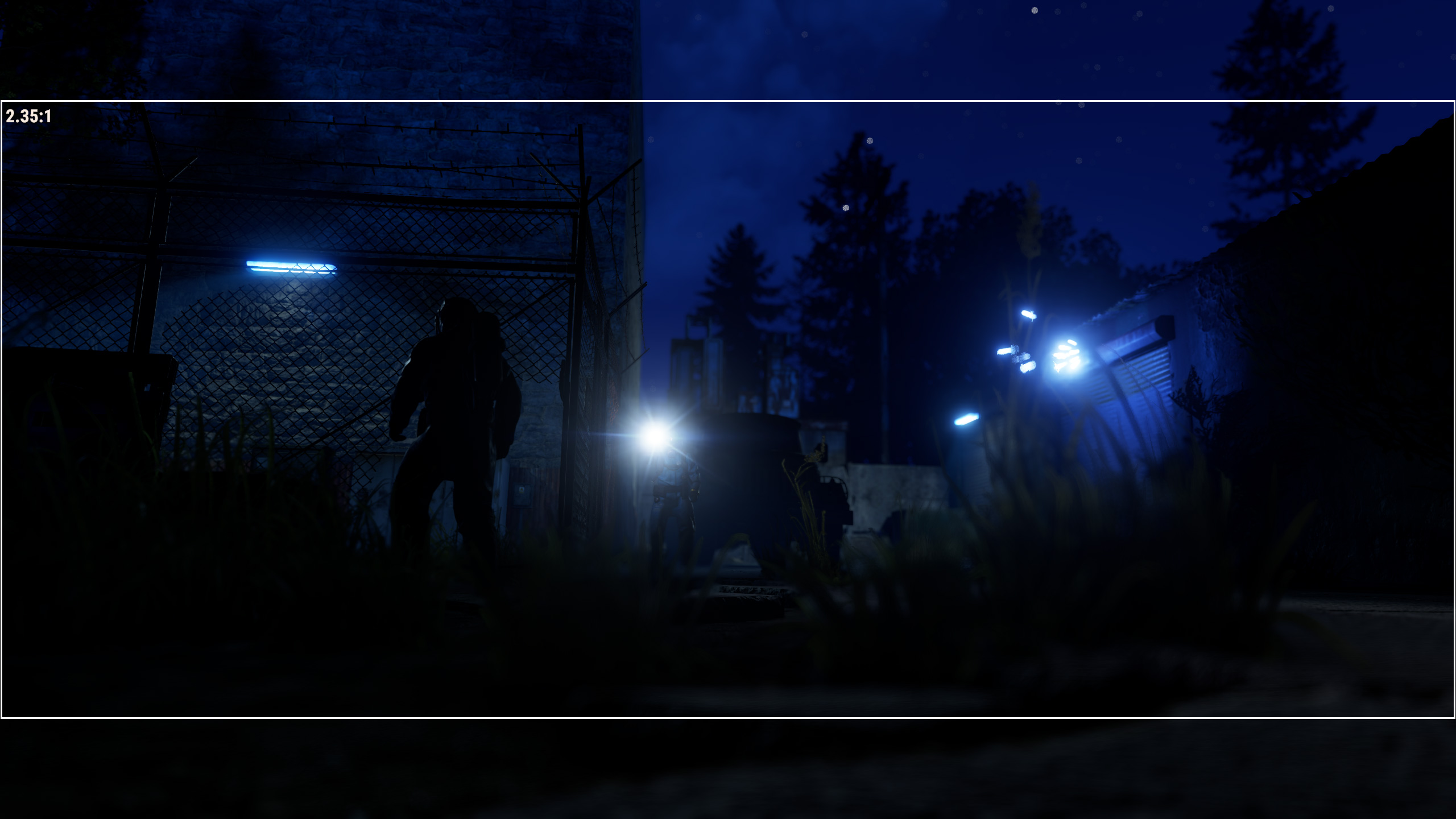
4 = Crosshair Guide
 Learn more about camera guides here.
Learn more about camera guides here.
Demo Playback HUD
Use the command
demo.hud 1 during demo playback to view a HUD displaying the following information about the current demo file: timecode, timescale (playback speed), demo filename and date + time of the recorded demo.
Additionally, you can bind the command
demo.togglehud to easily show/hide the HUD with a single key.

Demo Browser
View a list of all your demo files by clicking the demo playback icon on the main menu's top-right section. Here you can play or delete your demos and open the local directory where they're saved.
The browser currently lists fields with the following information:
- Demo filename
- Date and time of demo recording
- Length of demo recording
These fields can be sorted in ascending or descending order by clicking the column's field name.
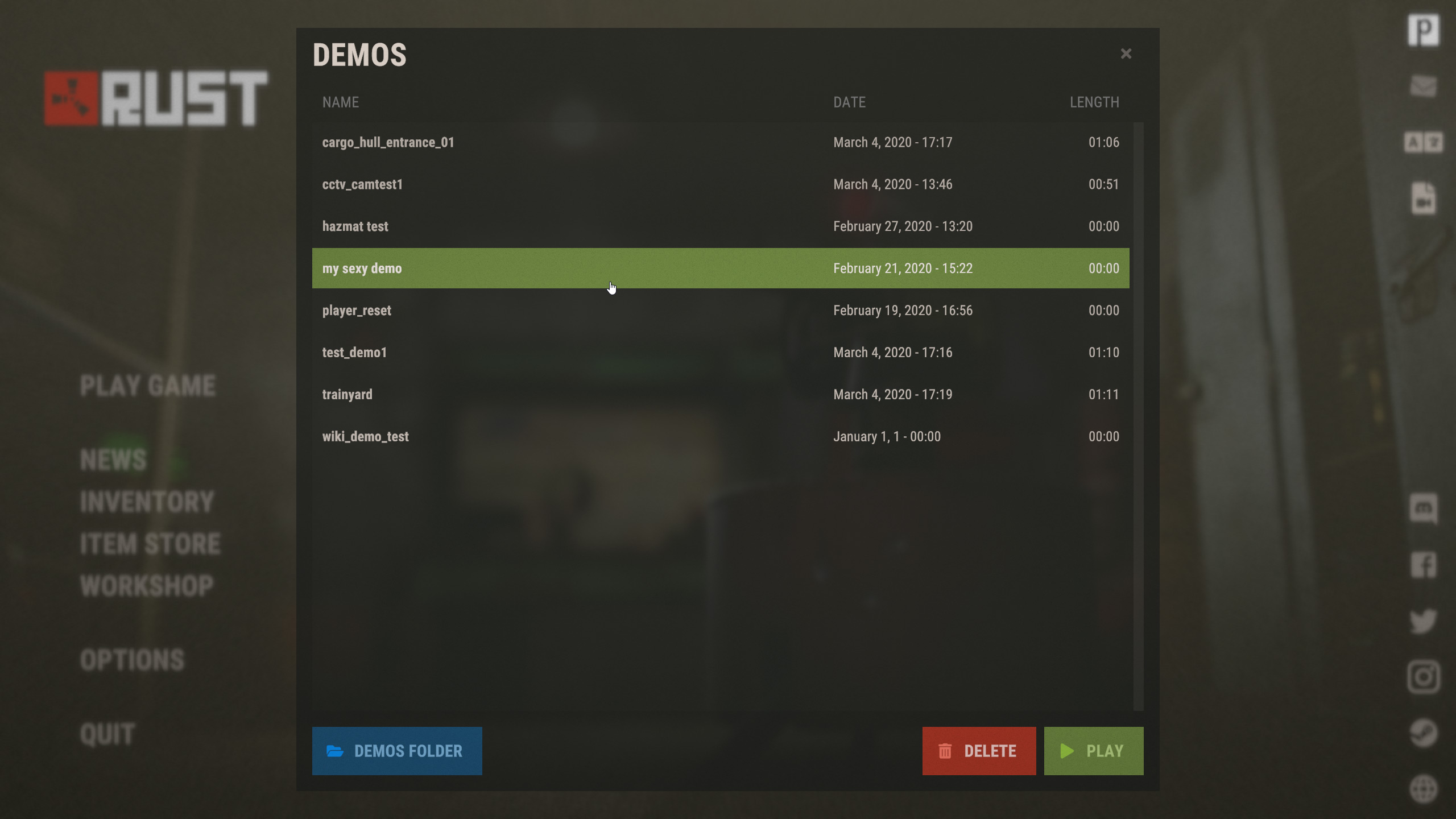 Learn more about demos here.
Learn more about demos here.



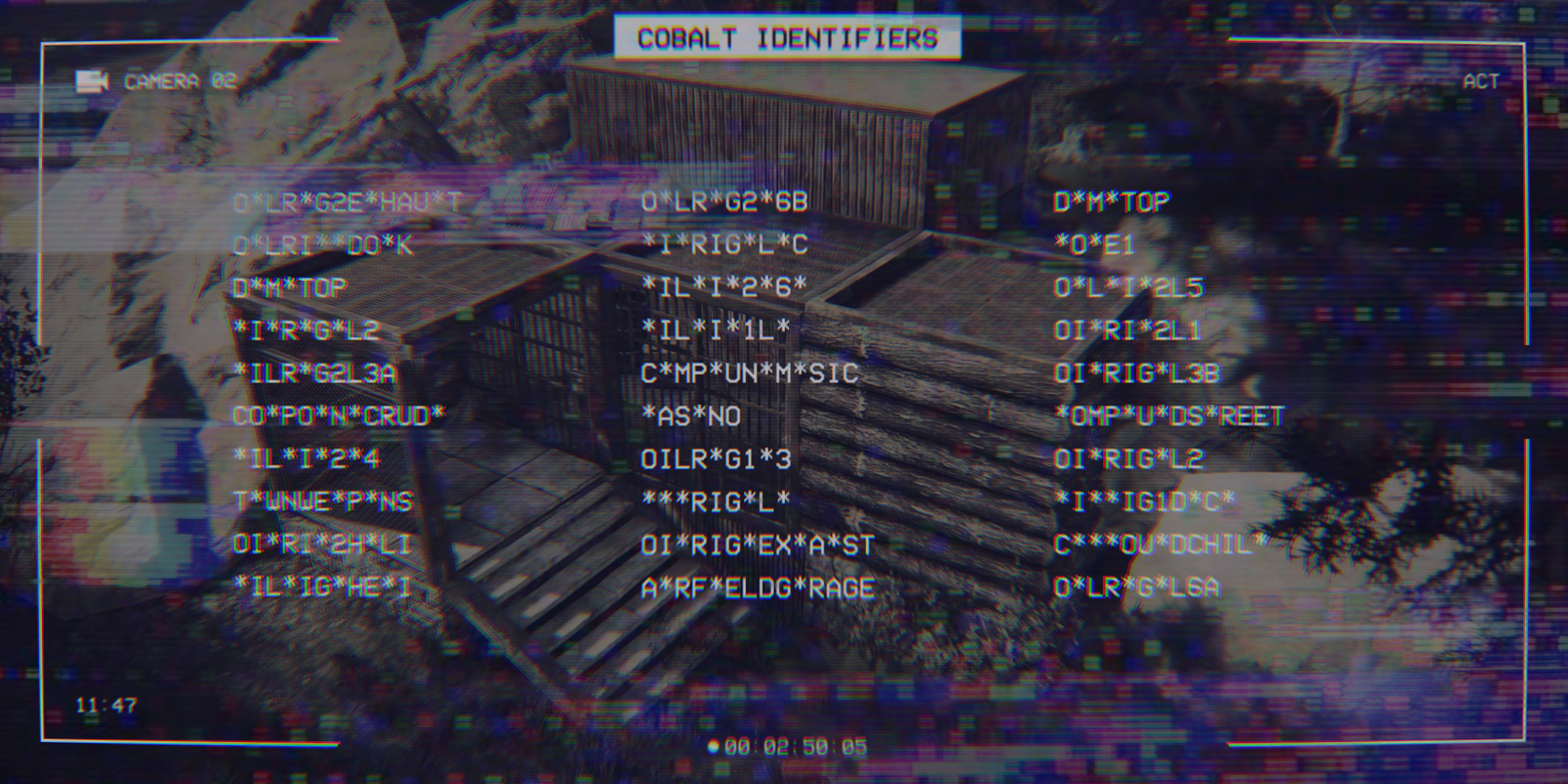



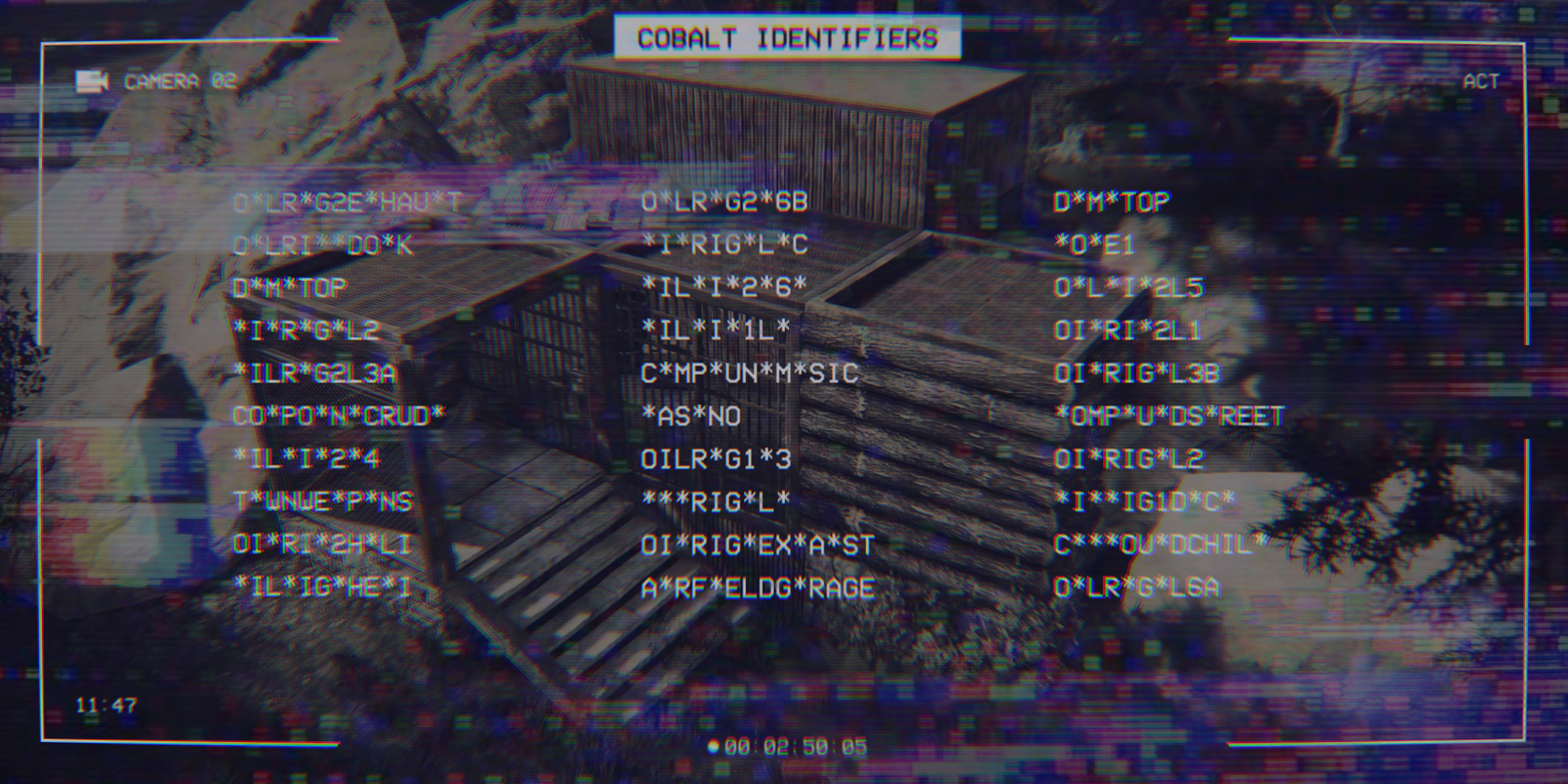
 You can now equip a trumpet in an Auto Turret! The trumpet will play random notes while a hostile player is detected.
You can now equip a trumpet in an Auto Turret! The trumpet will play random notes while a hostile player is detected.
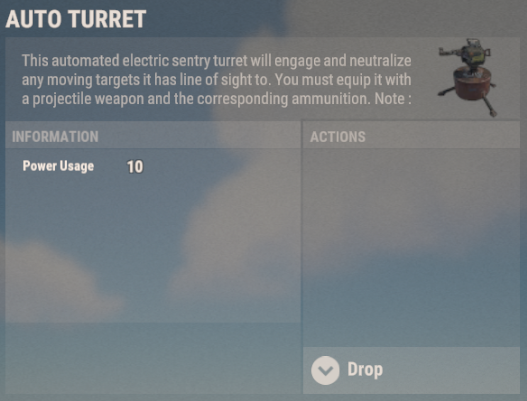
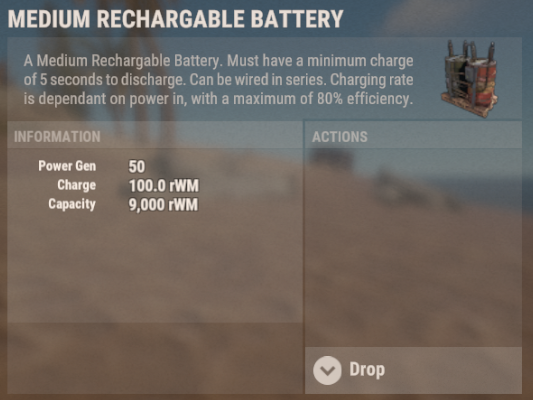
 2 = Golden Ratio Spiral
2 = Golden Ratio Spiral
 3 = Custom Aspect Ratio
3 = Custom Aspect Ratio
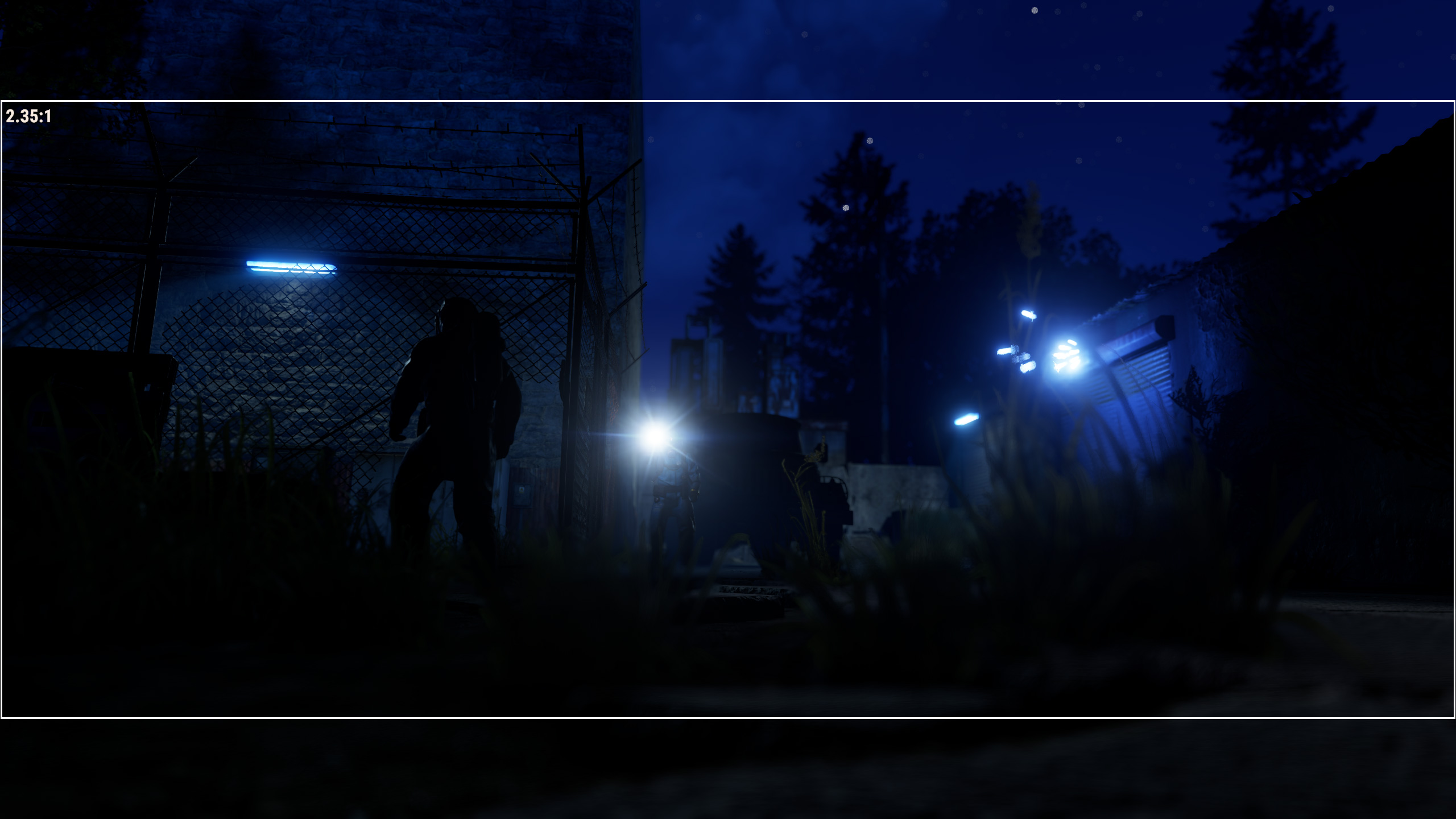 4 = Crosshair Guide
4 = Crosshair Guide
 Learn more about camera guides here.
Learn more about camera guides here.

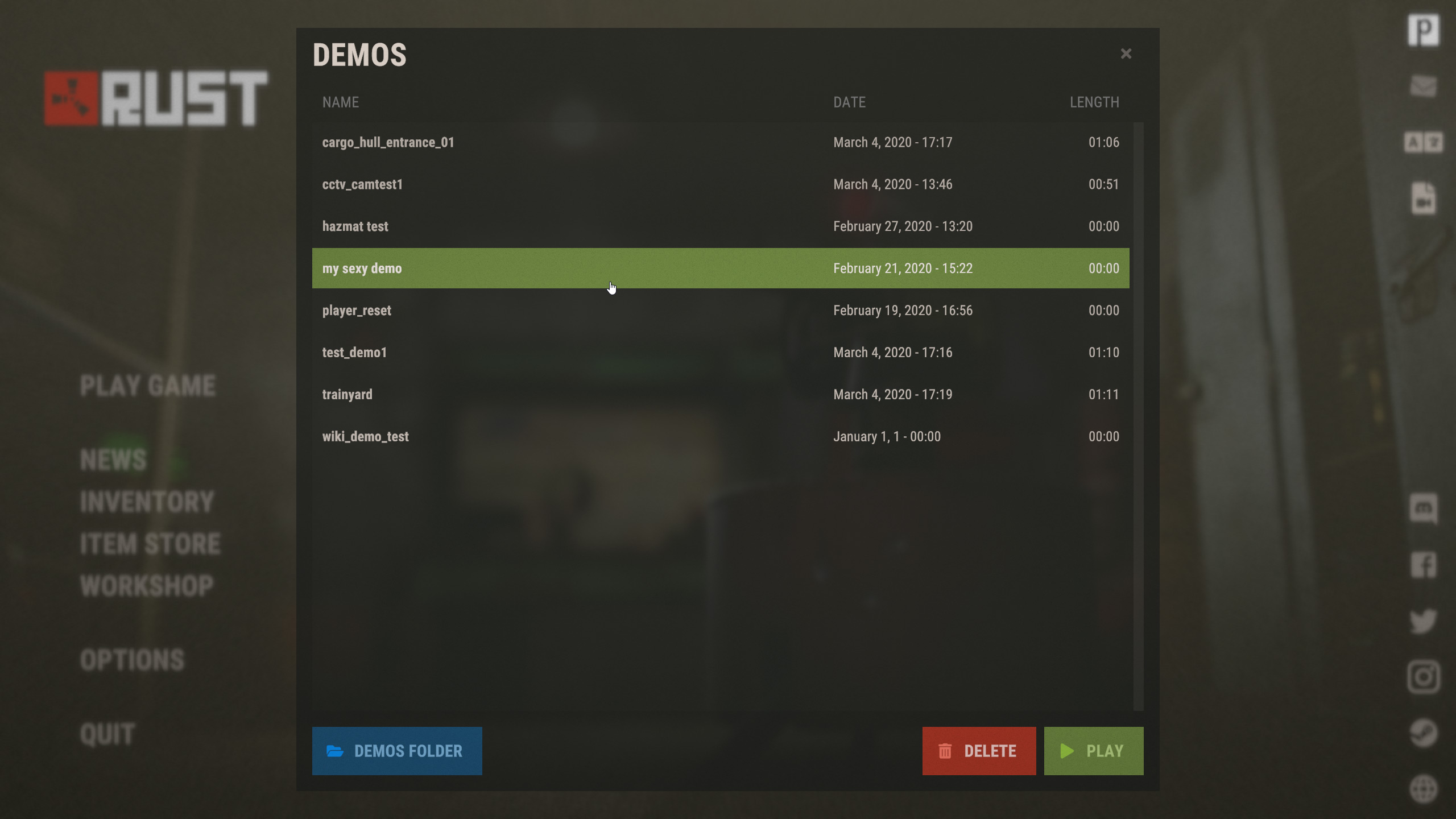 Learn more about demos here.
Learn more about demos here.